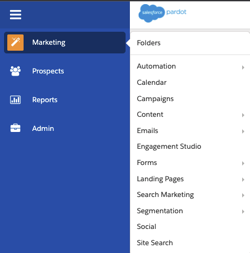Pardot Lightning Background:
Pardot has existed as a standalone web application ever since its acquisition in 2013, integrated- but still independent of Salesforce. While the user interface has improved, until late 2018 Pardot users were forced to navigate to https://pi.pardot.com/, or access the app through Salesforce using a buggy iframe version of the app, that lacked any native integration with Salesforce Objects. In an ongoing initiative to bring Pardot onto the platform, Salesforce rolled out “Pardot Lightning,” a newly designed interface to incorporate new Pardot objects into the Salesforce platform experience, roll out Pardot-related Lightning Components and make the designed navigation more intuitive for Salesforce users. Finally, as more Pardot objects are brought into the Salesforce platform, Pardot Lightning will be the required interface for full Pardot functionality in the future.
How to Navigate Pardot Lightning:
Click on the App Switcher (nine little dots) in the top left-hand corner of the Salesforce interface, and then type in “Pardot” in the search bar. Pardot Lightning now has a completely separate Salesforce Application, instead of simply being found as a tab in the Blackstone App. Instead of the main navigation being located on the left sidebar as in the past (see left graphic), navigation has been moved to the native tab structure of the Salesforce Lightning Design Framework. Instead of (the side-nav) four categories of Marketing, Prospects, Reports and Admin- Pardot Lightning organizes the user interface into a Pardot Dashboard, Prospects, Campaigns, Automations, Pardot Email, Content, Pardot Reports, Reports and Pardot Settings tabs respectively, organizing the app into feature functionality rather than role-usage. (Custom User role permissions will still govern access to feature and prospect access.)
Features:
- Better Organized Intuitive Navigation Menus
- Absolute URLs in Salesforce
- Access to new features
- Engagement History (Lightning Components)
- Support for Pardot Snippets
- Future Pardot features and functionality
Improved Navigation:
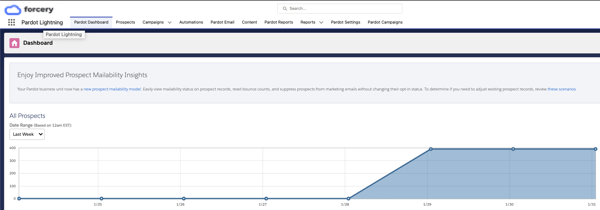
Absolute URLs:
A major drawback of the old Salesforce Pardot interface was that the app was loaded in an iframe within the Salesforce app. Refreshing the page would refresh the Salesforce page, resetting the embedded iframe to https://pi.pardot.com/. In Pardot Lightning, each Pardot element (prospects, automations, lists) has an associated absolute url (i.e. https://.lightning.force.com/
Pardot Engagement History:
Pardot Snippets
Snippets are reusable blocks of text, images, dates, or links that can be pulled into multiple emails, and managed from a single location. A common use case would be using a copyright footer date “Snippet,” which could be managed from a single location (in Salesforce) and which would cascade to all email templates, instead of the current process of updating each template ala carte. (Note: Pardot Snippets require both the use of Pardot Lightning, and upgrading to HML.)
For help setting up Pardot Lightning, find a Pardot consultant.